|
The internet abounds with memes and social media posts about the funny and often horrific results of autocorrect. It comes installed as the default setting on most of our devices and almost never fails to reduce us to screaming or tears. Or both.
As a matter of fact, every time I get a new device, autocorrect is one of the first things I switch off. However, the autocorrect feature of Microsoft Word is the only time I’ll tolerate it. It can actually be a valuable asset when you’re typing. What makes autocorrect in Word an asset is the fact that it is customizable, the same as the dictionary. (For creating a custom or exclusion dictionary, see my earlier blog posts.)
0 Comments
I grew up in an interesting time, in that generation when home computers were just starting to become normal. I also learned to type on a typewriter in a class in high school, where I picked up a habit that I’ve since had to unlearn.
We were taught to place two spaces after the punctuation at the end of each sentence. Perhaps you can identify with this habit? However, modern word processing programs are designed to automatically adjust the spacing, making multiple spaces unnecessary and even counterproductive. Microsoft Word is the go-to for most word processing. While its quirks will occasionally drive you up the wall, it’s still the best software on the market.
Part of its appeal, especially for editing, is the Track Changes feature. Track Changes allows everyone working on a document to see what changes have been made, easily accept or reject those changes, and communicate through the Comments feature. However, if you’re unfamiliar with Track Changes, don’t worry; you’re not alone. If you haven’t been trained as an editor or worked with editors, it might be one of those million functions of Word that you’ve just never thought about learning. Let’s face it. Word has a lot of features, and very few of us have the time to learn them all. And generally, it’s really not worth our time to learn them all. But if you’re serious about writing and plan to work with an editor at some point, you will need Track Changes. Fortunately, it’s really not that complicated. Here are a few things you can learn to make working with your editor a little smoother. Whether you write or edit, you probably spend a lot of time staring at a computer screen, and you’re undoubtedly familiar with the fatigue and strain that comes along with it.
Maybe your eyes start to cross or refuse to focus on the words on the screen after a certain amount of time. Some people develop headaches or even more troubling maladies. However, in our present world, working purely with pen and paper just isn’t practical, and most of us don't have the funds to hire someone to do the typing for us, so what can we do to continue with the work we love? A while back, I shared a blog post about how to create an exclusion dictionary in Microsoft Word to tell the program to flag certain words as misspelled even though they aren’t. And in that post, I also mentioned custom dictionaries.
Word comes with a fairly comprehensive default dictionary already installed. That default dictionary is set and can’t be altered by the average user. But what if you use an uncommon word or name in your writing? If you use it fairly often, dealing with all of those squiggly red lines and Word’s constant insistence that it’s wrong can get real annoying real fast. Fortunately, Word also has custom dictionary options. The custom dictionary acts as a supplement for you to manually input words you don’t want flagged. There are two main ways to add to your custom dictionary, and both are fairly easy. *Note—these instructions are for newer versions of Word. If you use a version from 2003 or before, WordTips provides instructions specific to the older programs. Previously, I posted a list of “misspelled” words that spelling checkers don’t flag because the misspelling is itself a real word. But what if you know there are certain words you’re prone to misspelling or that would be really embarrassing to get wrong?
It’s nearly impossible to catch with the eye all of those little slip-ups we’re all prone to, especially in a longer document. Is there a fix for this? Actually, there are a couple of solutions, especially if you’re working in Microsoft Word. You could keep a list of words by your computer and do a manual search with the Find feature. Or you can create an exclusion dictionary. Microsoft Word can be quirky and temperamental. At times, you might be convinced it’s drunk or even possessed. But despite all that, it’s still considered the best general software for word processing and editing.
Individuals might choose to work in another format like Google Docs or InCopy, but Word is the industry standard for publishing. So, if you plan to do anything connected to the publishing industry, it would be a good idea to get a basic understanding of how to get the most out of Word. |
AuthorRebecca has a passion for helping you fill the world with great literature and making sure said literature doesn't get passed over for the lack of a little editing. Archives
July 2022
Categories
All
|

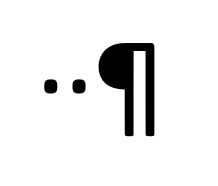
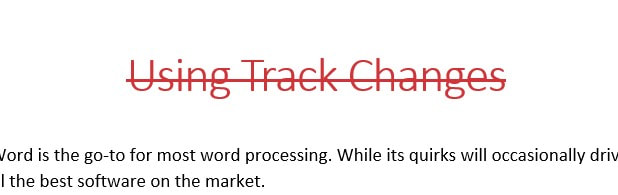

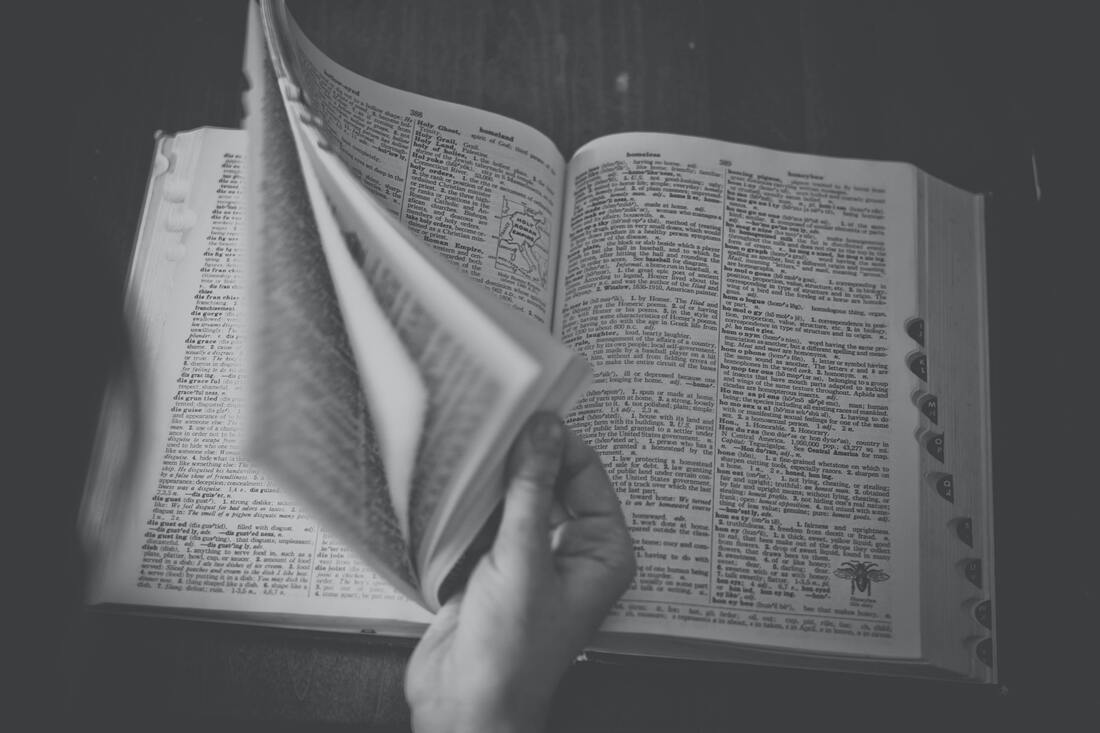
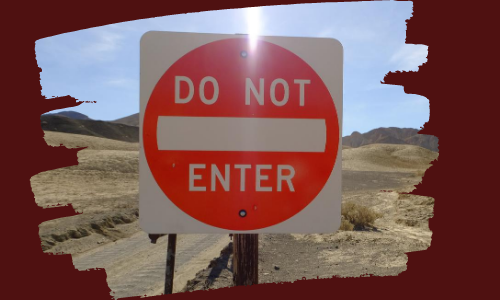

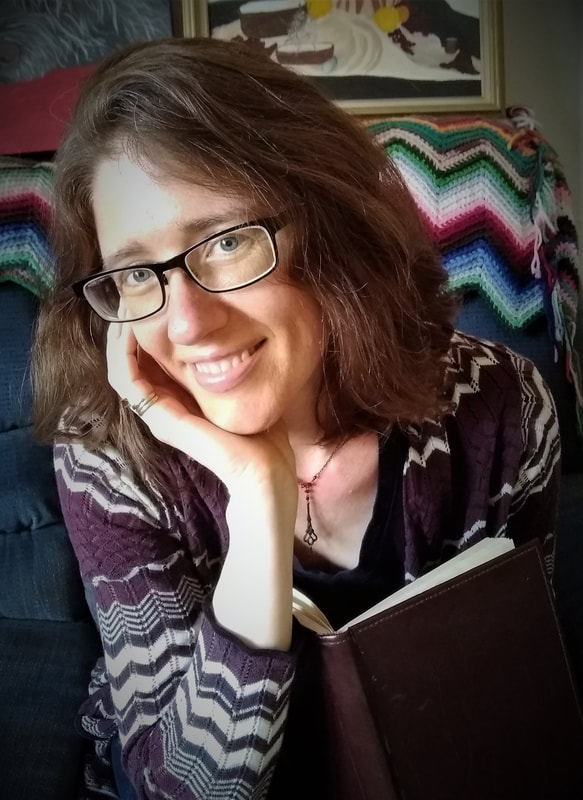
 RSS Feed
RSS Feed