|
Previously, I posted a list of “misspelled” words that spelling checkers don’t flag because the misspelling is itself a real word. But what if you know there are certain words you’re prone to misspelling or that would be really embarrassing to get wrong? It’s nearly impossible to catch with the eye all of those little slip-ups we’re all prone to, especially in a longer document. Is there a fix for this? Actually, there are a couple of solutions, especially if you’re working in Microsoft Word. You could keep a list of words by your computer and do a manual search with the Find feature. Or you can create an exclusion dictionary. What is an exclusion dictionary?When Word does a spelling check, it works from three different dictionaries. The first is the default dictionary, which you can set to whichever language or dialect you’re working in. It’s the main list of spellings and can’t be altered. The second, the custom dictionary, consists of a list of words you’ve added in manually to supplement the default dictionary. For example, Word might not recognize the name of a person or company you use regularly in your writing, and it gets annoying to deal with all the squiggly red lines or to repeatedly tell Word to ignore it. So, you add that name to your custom dictionary, and Word no longer flags it as a misspelling. The third dictionary is the one we’re talking about today, the exclusion dictionary. Like the custom dictionary, the exclusion dictionary consists of a list of words you compile. It tells Word to ignore the fact that a particular word is correct according to its default dictionary and to flag it anyway. What should I include in mine?Before you create your exclusion dictionary, sit down and think about what kind of writing you do, the types of errors you make most often, and what kinds of errors you most want to avoid. To help you get started, check out the list I compiled in a previous post. First, think about words you, personally, misspell often. Do you often transpose letters, turning form into from or marital into martial? Or do you drop letters, turning plants into pants or statute into statue? Then, take into consideration your industry. If you do a lot of medical writing, you might want to include heath in your exclusion dictionary because it’s a common misspelling for health. And it’s also a good idea to include some of the more embarrassing misspellings. Isn’t it worth a little time and effort to avoid failing to correct a pubic in place of public or an asses where you meant to write assess? However, you don’t need to include every possible error or words you don’t misspell often; that would just clutter up your document with squiggly red lines needlessly. Imagine having to put up with Word flagging every you, your, and you’re. How annoying would that get! (Unless you have a particular problem with those words.) Focus on your most common errors. How do I create an exclusion dictionary? *Note—these instructions work for newer versions of Word for PC. If you have an older version, WordTips provides a helpful explanation of the process. First, find the exclusion dictionary text file on your hard drive. Open Windows File Explorer and click on the C drive. Then, in the Search box, look for files that begin with excludedictionary. You’ll then be given an option of several different files, each one representing a different language or dialect. ExcludeDictionary will be followed by a couple of letters representing the language (e.g. EN for English, FR for French, or ES for Spanish) and a number code indicating the dialect (British English vs. US English). You can find an extensive list of the codes for each language and dialect here. As it's a long list, you'll probably have to scroll down a bit to find what you're looking for. I work primarily in US English, so I would look for ExcludeDictionaryEN0409. It’s a plain text file, so you can just open it in Notepad. Then, type in the words you want Word to flag as incorrect. Make sure to include only one word per line, no phrases or spaces allowed. And include any plural or possessive forms if applicable. *For an explanation of why these particular words are on my exclusion list, see my blog post on frequently misspelled words. Then, save your file, restart Word, and you’re ready to go. Rebecca Miller is a professional copyeditor and general fan of all things having to do with the written word and the English language. You can check out her website at Oakdale Editing or connect through Facebook, LinkedIn, or Email.
0 Comments
Leave a Reply. |
AuthorRebecca has a passion for helping you fill the world with great literature and making sure said literature doesn't get passed over for the lack of a little editing. Archives
July 2022
Categories
All
|
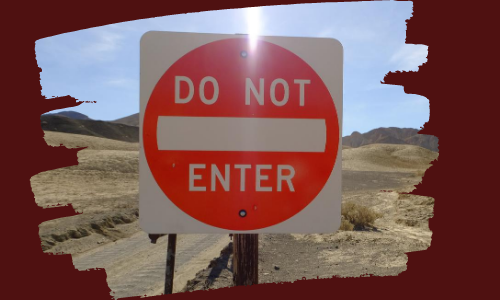
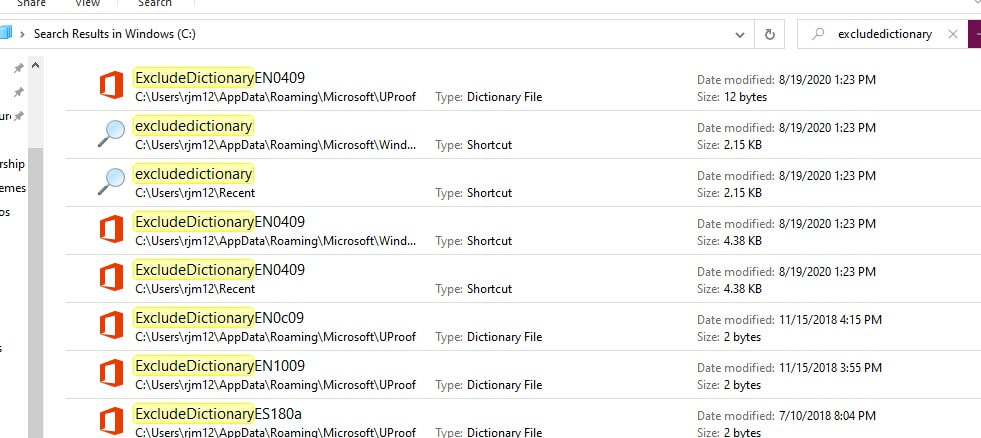
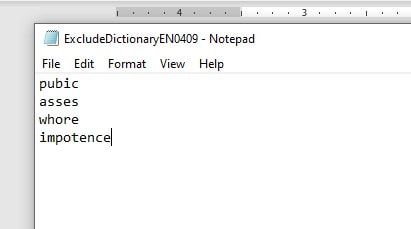
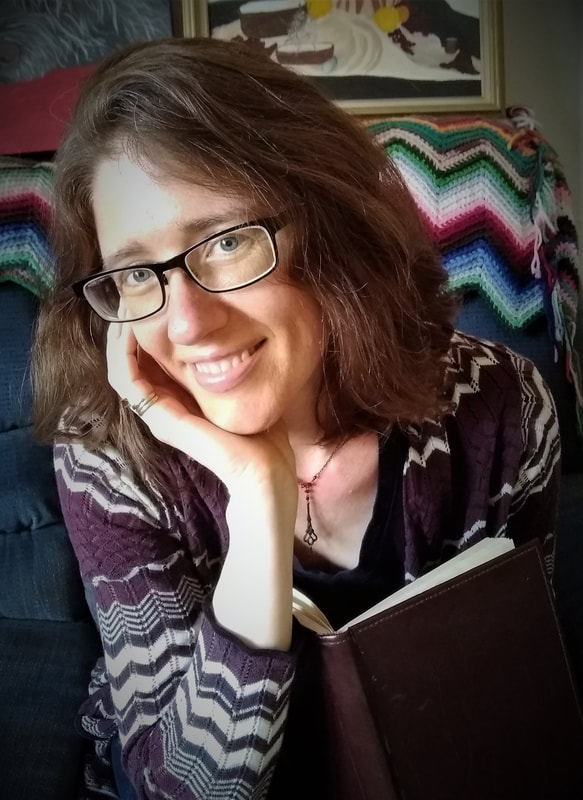
 RSS Feed
RSS Feed